Hi everyone this is Emily from the ShotKam team.
In this video we'll go over the parts of the ShotKam, teach you how to mount it to the
rail, and go through the different settings.
Let's get started.
Your ShotKam comes with a built-in memory card, an internal, rechargeable battery, a
rail mount, and all the required spare parts for mounting the camera to different recoil slots.
This one mount can be adapted to fit all rails.
Now, at the side of your camera you will see a rubber cab that protects the USB port and
makes the camera weather proof.
Remove the rubber cap to charge the camera or to connect it to your computer.
The power button is next to the two LEDs and will be how you control which mode the camera
is in.
You will see a little black ledge above the LEDs which is there to prevent the power button
from being pushed when you set your gun on its side.
Now, how to mount the ShotKam.
Begin by ensuring that your gun is empty.
The mounting bracket will allow you to mount the camera to any Picatinny, Weaver, or Glock rail.
Using the provided Allen key, loosen the screws on the side three quarters of the way.
Then, the bracket can be removed.
You will see all the screw hole options on the brackets for the different rails.
The Glock screw works for most recoil slots, but you can change the screw location to ensure
a perfect fit for your rail.
The bracket can be mounted either forwards or backwards.
Once you're happy with the screw location, loosely mount the bracket to the ShotKam ledge,
then onto the rail of your gun.
Tighten the screws until there is a firm mount, but ovoid over tightening as this can compress
the frame of your gun.
After adding any accessories to a hand gun, you should always check that the slide moves
all the way forward correctly.
If needed, loosen the rail mount screws slightly.
Now let's go over the settings.
To charge your camera, plug the USB cable from the side of the ShotKam into a computer
or wall adapter.
The LED will flash Red for charging, then stay solid Red when fully charged.
It takes about two hours.
When ready to shoot, press the power button on with a gentle click of the button.
You will see a momentary Yellow light as it warms up then a solid Green light when it's
ready.
The solid Green light means that its recording video, but it only saves the video if there's
a recoil.
The Blue light will come on after the recoil to indicate that a shot has been saved.
If there is no activity for thirty seconds, then the camera will go into sleep mode to
conserve battery.
You will notice a slow flashing Green light when in sleep mode.
Either press the power button or gently bump the gun to awaken the ShotKam.
If needed, hold the power button down for five seconds to perform a hard reset.
Note that this will not erase any of your videos; it's just like restarting your computer.
Now, how to use the built-in WiFi.
Start with the camera off, then hold the power button down for three seconds.
Once you release the power button you will see a second flashing Yellow light.
A few seconds later, one will turn Green.
The camera is now in WiFi mode and you can find the ShotKam network in your mobile device's
settings page.
The WiFi will allow you to connect your ShotKam to your smartphone, iPad or tablet directly
to the ShotKam from any location.
You don't need any other source of WiFi, Bluetooth, data, or hotspot, just the ShotKam because
the WiFi antenna is built inside.
The WiFi enables you to select your settings; for example your gun type or target type,
or the length and speed of your recordings.
It allows you to align your reticle, which is a cross hair or red dot seen in your videos,
and download your shots while at the range.
All of these options can be done through our ShotKamPro app, which is available in the
Google play for Android or App Store for Apple.
For more information, please watch our App tutorial video.
So you may be asking, how does the ShotKam work?
Well, it works with what's called an accelerometer, which registers forces to tell it when to record.
When shooting with your handgun, for example, you'll close the slide and that force will
start a video recording.
The camera will start recording video, but only save the video if it feels the force
of a recoil.
If there is no recoil, for example because you're reloading your magazine, then the ShotKam
will dismiss the video and go into sleep mode.
Now if multiple shots are taken within six seconds of each other, then the camera will
save them all in the same video.
Once there are no more recoils, the camera will end the recording and save that shot
to the memory card.
Every video will be time and date stamped, then slowed into one third speed.
You can adjust this playback speed within the app if you would like faster or slower,
but note that once a video is saved, it cannot be changed unless using a seperate video editor.
When you're ready to shoot, simply turn the camera on at the beginning of the day, then
allow it to work intelligently in the background.
Turn it off at the end of the day and your videos will be saved on the memory card.
We hope that this tutorial was helpful, and if you have any questions, please send us
a message on the contact us page, send us an email, or give us a call.
Thanks for watching and have a great day.
 For more infomation >> The Essex Design Guide - Interview with Graham Thomas - Duration: 1:12.
For more infomation >> The Essex Design Guide - Interview with Graham Thomas - Duration: 1:12. 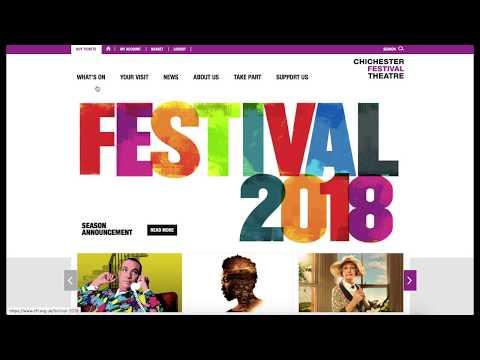


 For more infomation >> The Essex Design Guide - Interview with Roy Warren - Duration: 1:09.
For more infomation >> The Essex Design Guide - Interview with Roy Warren - Duration: 1:09. 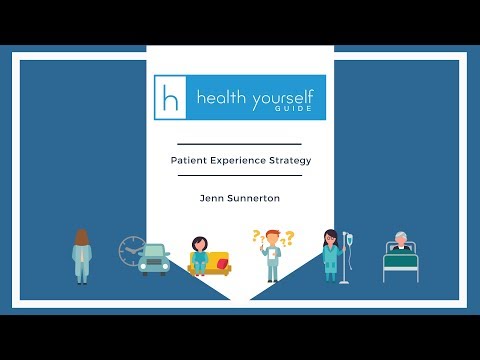

 For more infomation >> Money Monday: Michigan tax guide - Duration: 0:57.
For more infomation >> Money Monday: Michigan tax guide - Duration: 0:57. 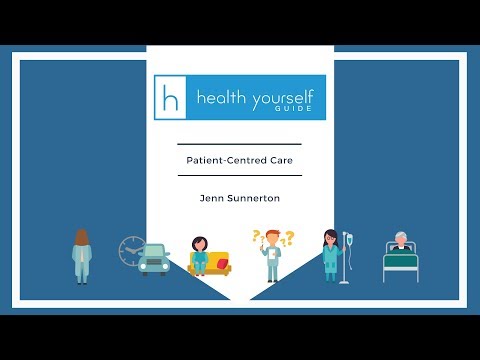

 For more infomation >> Explanimators | Episode 4 | Der animierte Guide zum Thema Machine Reading - Duration: 2:58.
For more infomation >> Explanimators | Episode 4 | Der animierte Guide zum Thema Machine Reading - Duration: 2:58.  For more infomation >> The Essex Design Guide - Interview with Graham Cherry - Duration: 1:20.
For more infomation >> The Essex Design Guide - Interview with Graham Cherry - Duration: 1:20. 
Không có nhận xét nào:
Đăng nhận xét